
Many times, you probably need to change the contents of the PDF file which you have on hands or have received from other people. However in case you decide to change the texts of these PDFs by typing them one by one, it will take you lots of time to be completed, especially in case that you have a PDF file with millions of words. As we all know, it is easy to find and replace text in Word. But it seems to be a tough job if you need to replace text in PDF since the traditional PDF reader can’t offer you such kind of function due to the protected nature of the PDF documents. Don’t worry, there are different PDF applications which you can use to replace contents in PDF efficiently. Below are the guides of the tools that you can refer to.
Four tools to replace text in PDF
PDFdu.com
PDFdu.com is an online-based application which lets you replace text on a PDF file. With this tool, you won’t need to install anything on your computer. All you need to have is a WiFi connection and you can change text in a PDF file.
- To use it, simply visit the PDFdu page and then click on the “Select File” button so that you can add the PDF file that you want to edit from your documents.
- Next, fill in “Find Text” and “Replace With” so that the tool would detect and replace the right text for you.
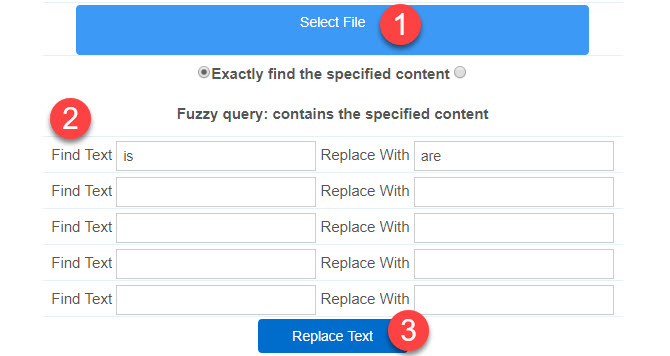
- Click on “Replace Text” once you done filling in. Wait for few minutes until the process is done. You may then click on “Open File” to view the PDF file or “Download File” to get it.
Easy PDF Text Replace
Another tool that you can use to find and replace text in PDF is the Easy PDF Text Replace. This is a standalone desktop application which does not require any internet connection. It can replace in batch and it can also delete specific text within the PDF files. Here is how you can use it:
- First off, you need to install the application on your computer and then launch it.
- Next, on the interface of the tool, click on “Add Files” button so that you may add the PDF file that you intend to edit. Fill in “Text to replace” and “Replaced with”.
- After that, click on “Replace” or “Replace And Save as” if you want to save the file on your computer after replacing the texts.

Adobe Acrobat
Besides using the desktop or online tool above to replace text in PDF online free, you may also use the very popular Adobe Acrobat. It is a professional tool which is being used by many people. This tool can not only read PDF but also edit these PDF files. However, this tool does not work the same way as the previous tools given above.
- You need to download and install the application on your PC. After that, launch it and then import the PDF file that you would like to edit.
- On the interface, go to “Document” > “Edit”. On the PDF file, press “Ctrl+F” on your keyboard and input the text you would like to be replaced, then type in new text in the input field of Replace to modify the current one to this new text. Click on “Replace” to start replacing the texts.You may select font style, font size and other formatting options on the “Format” tab. You may also press “Delete” to remove the unwanted text.
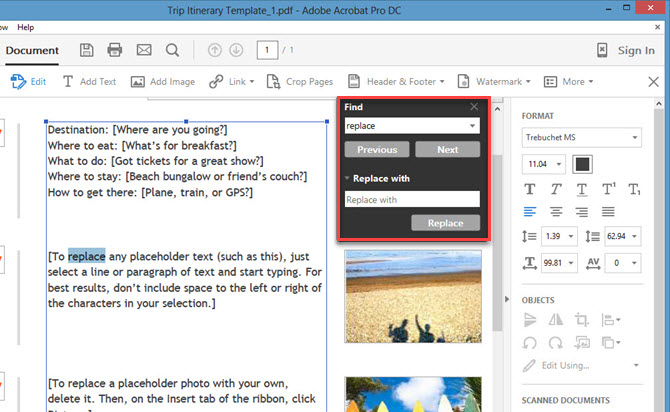
- Once done, click on the outside section so that you may deselect the text and go on and move to other parts that you want to edit.
A-PDF Text Replace
This is another desktop tool which you can use to search and replace text in PDF. It is very easy to use, where you just need to fill in the replacement text and replace the original part. Here is how you can use it.
- Download, install and launch the program on your computer.
- Click on “Add Files” button so that you can add the file that you want to edit.
- Define which text you want to replace and the text that you will put in its place. Click on “Replace” or “Replace and Save as” to save the file on your computer.

Conclusion
Those are the tools which you can use to solve your problem of how to replace text in PDF. All of the tools recommended for you are very helpful. You just need to decide which one you would like to use. You can use the desktop tools if you want to use them even without internet. However, you can have the online ones in case you don’t want to install anything on your PC.
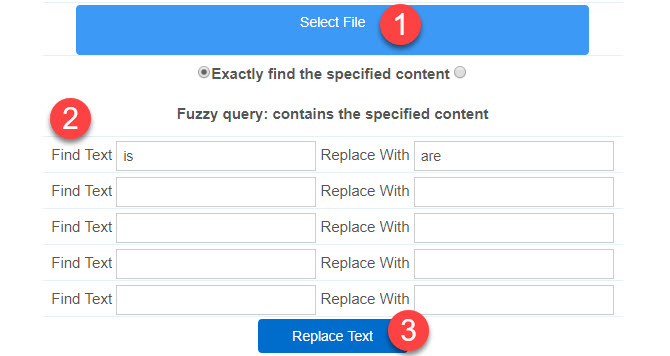
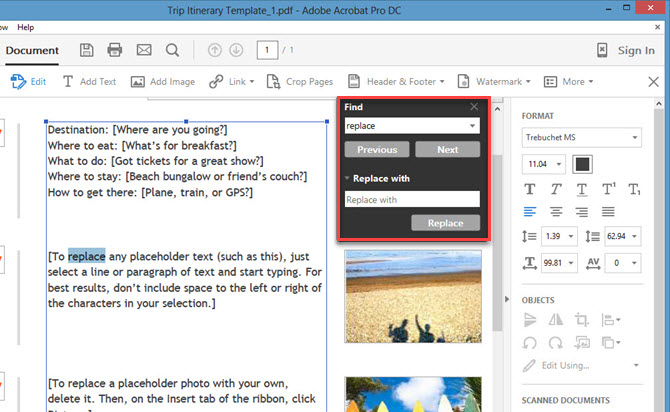

Leave a Comment