
PDF (Portable Document Format) is a file format that provides graphics and text or electronic image of text that looks like printed document. It can be viewed, printed and shared. Most people use PDF since it has many advantages, for example, it is quick and easy to create, has lesser file size and supports mobile access. On the other hand, consider the situation that you might have made a PDF file and which you actually want to share with your friends. However, you notice that the other pages in your PDF are not related to the topic you created. Meanwhile, you want to replace them with other pages from another PDF file. In this occasion you will need an application which can help you replace PDF page. In this article we are going to introduce 3 ways to replace PDF file.
How to Replace PDF Page Effortlessly
Use ApowerPDF
ApowerPDF is a full-featured and comprehensive PDF editing tool which allows you to replace page into another PDF file. This tool enables you to create, combine, split and edit PDF files in a convenient way. It allows you to convert PDF file to Bitmap, PNG, JPEG, GIF, etc. In addition, this tool contains other amazing features such as adding password for protection, managing pages, making comments on the contents in a PDF etc. In order to replace page in PDF and have better understanding about this tool, follow the steps bellow.

- The first thing you need to do is to click on the “Download” button below to download and install the program on your computer. Once the program installed, launch it.
- Next, click on “File” > “Open (Ctrl+O)” then choose PDF file from your computer to add it to the program.
- Once the file is added, click on “Pages” then “Replace” and select the PDF file that contains the page you want to replace. Then enter the original pages number and the pages number for replacing.
- After that click on “OK” button. A window will pop up asking if you want to replace the pages permanently, click on “Yes”.
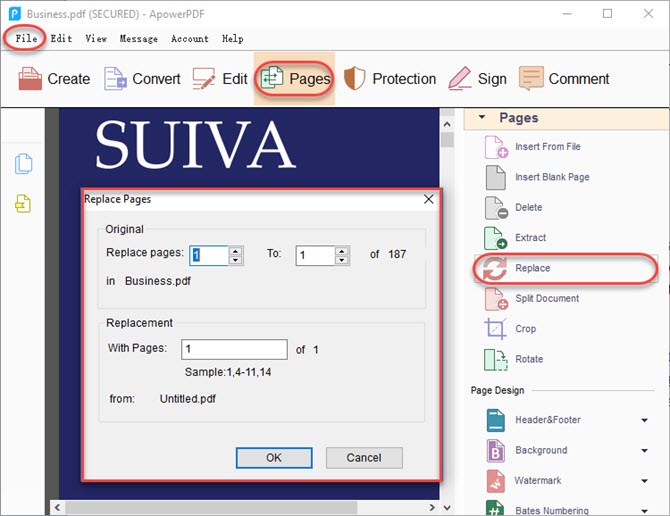
- Finally, click on “File” on the upper left corner of the program and select “Save (Ctrl+S)” to save the replaced pages in your PDF file.
Use Adobe Acrobat X Pro
Adobe Acrobat X Pro is software which can replace PDF page from another PDF. This tool lets you create, edit, convert and manage PDF files in a secured way. Besides, it allows you to add themes, layouts, logos and color palettes. Follow the simple guides given below to replace page in your PDF file.
Launch the program on your computer. Next, open the PDF file that contains the pages you want to replace. Click on “Organize Pages” from the right window then click on “Replace”. After that, select file that contains the replacement pages and click on “Open”. Then, enter the page numbers of the original PDF file and the page numbers to be replaced then click on “OK”.

Use PDFw
PDFw is an online PDF editor which can be used to replace one page in PDF. It enables you to edit content, delete, re-order, merge pages into one and insert blank page. Furthermore, it also have features which allow you to add comments and protection. To utilize this tool, follow these simple steps bellow.
Firstly, go to the official PDFw site on your computer. After that, click on “Try Online PDF Editor Now”. Next, choose PDF file from your computer and upload it. Once the file is added, click on “Pages” and “Replace Pages” then choose the PDF file that includes the pages you want to replace. Next, type the page numbers of the original file and the replacement page numbers then click on “Replace” to permanently replace the pages and save it.

Comparison
Given the fact, these three applications stated above will definitely help you solve the problem of how to replace pages in PDF. If you are looking for an online tool, you can choose PDFw. However, just make sure you have stable network connection. From one aspect you can try ApowerPDF and Adobe Acrobat X if you want a desktop version. But if you are into practicality, ApowerPDF fits you perfectly. It has a simple and user-friendly interface that even beginner can surely use it easily. And it comes with lots of useful features including editing PDF file by adding/editing text, images, managing pages in multiple ways, commenting PDF with annotations or drawing markups, and so on. Not only that, the developers of the program are keeping on improving ApowerPDF for fulfill your needs better in the future.
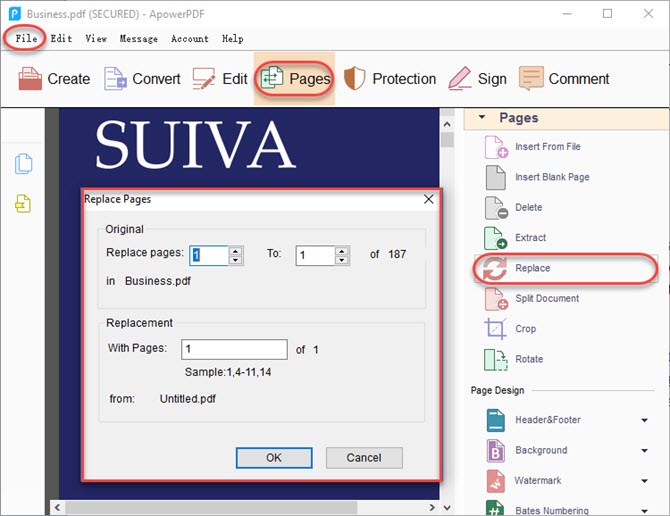

Leave a Comment