 PDF files can be protected and restricted from opening, editing, copying or printing by adding a password. However, there may be cases that users need to access a PDF immediately although they don’t have the password at hand.
PDF files can be protected and restricted from opening, editing, copying or printing by adding a password. However, there may be cases that users need to access a PDF immediately although they don’t have the password at hand.
For instance, you may have just received a PDF document from your client, boss or colleague who’s out on vacation and can’t be contacted, and you need to edit the file as soon as possible. You may also have encountered an encrypted document containing valuable information that you need. You can access such files with the help of a PDF restriction remover.
Recommended PDF Password Remover
ApowerPDF is a powerful software that offers top-notch features to help you remove PDF print restrictions and more. Aside from unlocking protected documents, it serves as a standalone tool that runs without the use of Adobe Reader or any other PDF reader.

Here are the major features of PDF Password Remover:
- Removes copying, editing and printing restrictions
- Removes open password with the use of user password
- Decrypts PDF files in a single batch with its batch decryption mode
With this fantastic password cracker, you can easily and quickly remove restrictions from PDF file. You will be able to copy text from protected documents as well as edit and print them. You’ll find the interface easy to familiarize with, even if you’re a beginner user. This PDF password remover utilizes an advanced decryption function to crack passwords at lightning speed. Here’s how you can remove restriction from PDF:
- Download and install the program from below.
- Run the application and open the file in it.
- Click “Protection” tab on the top toolbar and select “Remove Security” from the right sidebar.
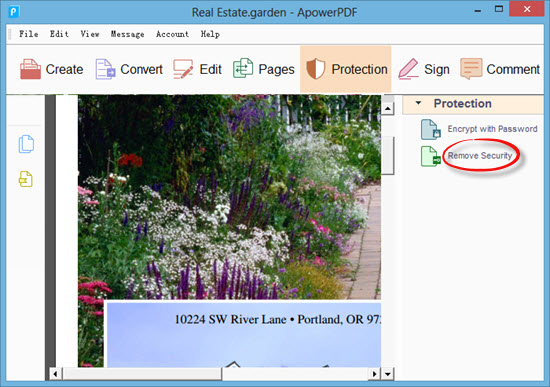
- A window will pop up and you can confirm to remove security.
Other Ways to Remove Restriction
PDFdu Free Online PDF Restriction Remover
PDFdu is a free tool that can help to enable PDF rights and get rid of restrictions. Once you unlock the protected file, you can use copying, editing, printing and commenting functions. It requires network to work and you have to provide a open password if the uploaded PDF file is encrypted with open password.

To know how to remove restriction from PDF, please follow the simple steps below.
- Upload your PDF file by clicking “Choose File”.
- Click “Remove Restriction”.
- Once the process is done, you can open file directly or download the unlocked PDF.
However, there might be cases that you fail to unlock your document successfully using this tool. And some users complain that there are many advertisements appear on the page.
CrackMyPDF
Another free PDF web application that can remove PDF restriction online is CrackMyPDF. It supports all versions of Adobe Acrobat. It works on files that are standard password-protected, including 128-bit AES decryption, 128-bit RC4 decryption and 40-bit RC4 encryption.

This is a very basic and simple tool for removing PDF restrictions. However, keep in mind that it’s not capable of automatically finding or removing user/open password, removing other types of protection like DRM, or enabling Acrobat Reader to allow putting digital signatures, adding comments or saving forms locally. To remove PDF restrictions for free, please follow these two simple steps:
- Click “Choose File” and upload your file.
- Hit “Unlock” button to go ahead.
Comparison of the Three PDF Password Removing Tools
PDFdu and CrackMyPDF are simple and straightforward web applications with no other advanced functions. It requires network for using. You can utilize these tools if you’d like to remove PDF restriction online.
On the other hand, ApowerPDF is best recommended for anyone who need a comprehensive and efficient PDF restriction remover that quickly gets rid of owner password as well as user password before opening and editing a PDF.
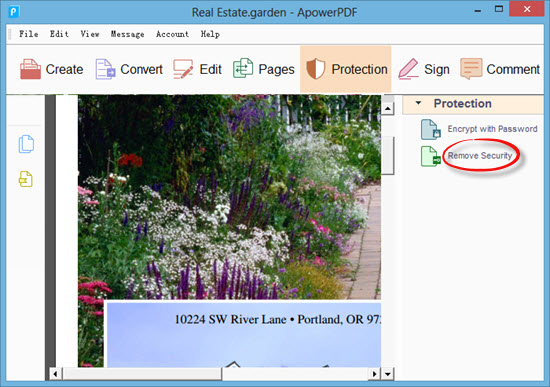

Leave a Comment