
Communicating with students clearly comes in many forms. Some teachers always prepare lengthy lessons using bland visuals, or none at all. However, the repeated old, plain, boring lecture can get everyone in the class tired and sleepy. Being less attentive in class could also hurt the learning capabilities and interest of the students. Thankfully, putting extra excitement in class is made easy by recording class lectures and it has been accepted by more and more people. With just one computer and recording software, an educator will be able to record an interesting lesson and save the video for further use, which is much more convenient for both teachers and students.
Undoubtedly, having the best recorder for lectures will make this a lot easier to do. Apowersoft Screen Recorder allows users to record any class lectures with high quality and capture images for free. With it, you are capable of recording classes just in a few of clicks.
How to Record Class Lectures with Ease
Record class lectures using online application
For most users, Apowersoft Free Online Screen Recorder should be the first choice. It is a web-based application which enable users to capture their screen activity along with audio from system and microphone, both in HD quality. Simply go to its official webpage and activate the application by clicking on the “Start Recording” button. For the first-time visit, it will ask to download a launcher to your desktop. After installation you can utilize it without any limitation. Just preset some related settings and you can start recording soon.
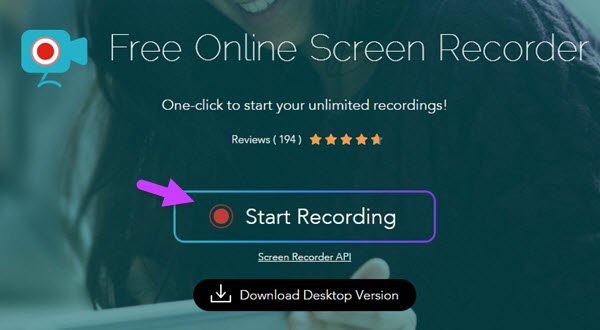
It does not matter if you are using Mac or Windows as the software works perfectly with both platforms. The software is so smart that it automatically determines which OS you are using and will pop up the screen recorder that is compatible with it.
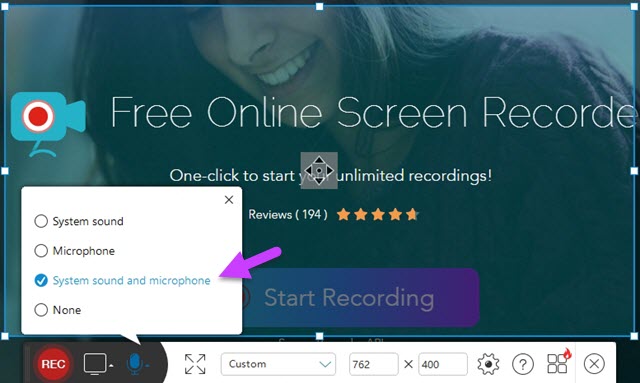
But if you do not want to load the program on webpage every time, you may consider using its desktop version. It’s more convenient to use, you can make screencast at any time you want. Absolutely, it also offers Windows and Mac version. More details about them are as follow.
Windows Software to Record Lectures
Documenting lectures come handy especially when teaching multiple classes. Aside from making the class lecture vivid, you can also save a lot of time in preparing for each class when you already have a recorded video of the lecture at hand.
If you want to record class lectures using a Windows PC, you can do so in three simple steps by using the Pro version of Screen Recorder for Windows PC.
Prepare to take a video of yourself using a webcam while teaching. Make sure to place the webcam at the back section of the room so that it will give a clear shot of you and everything that you demonstrate while you complete your lecture.

After installing the desktop version, adjust the settings according to your preferences. You can change the source of audio between the PC system and the microphone, or decide on what file format and where you want the video to be saved in.
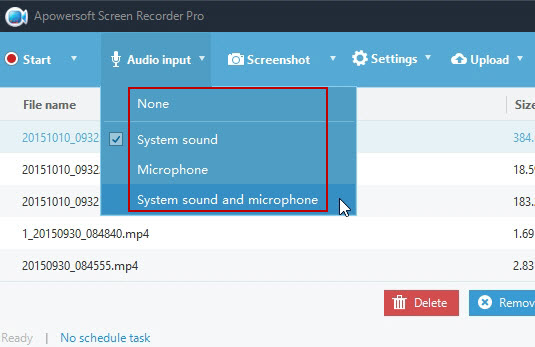
Hit the “Record” button, it is marked with a red dot so you can’t miss it. Once you start recording, all activities on your screen will be recorded into a video along with a clear audio.
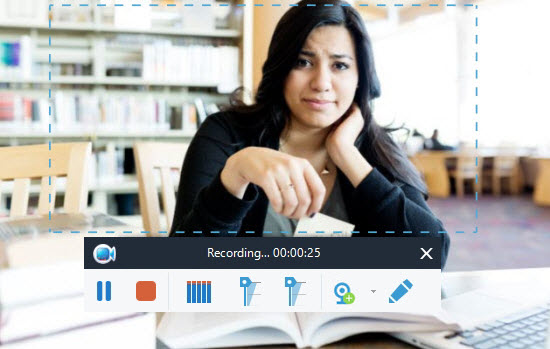
With this program, you can do more than just recording class lectures. You can also use it to record video calls, Flash movies, gameplays, and TV program streams. Not only that, you also get to use the software in converting recorded videos into plenty of formats so you can use the file on different devices.
Mac Software to Record Lectures
Mac ApowerREC is good to use to make screen recording on class lecture, which features wonderful functionality in screen recording. The video and sound will be finely recorded in perfect synchronization. In addition, it comes with a task scheduler that allows you to plan recording task. You can customize recording time, duration and region for the task by clicking “Create schedule tasks” at bottom of the interface. It will start working automatically when the time is up. Furthermore, the built-in converter empowers you to convert video to any desired formats. It will come in handy when you need to export the video to other devices.
It is quite interesting to note that a video lecture is more entertaining than the usual lectures. With videos, you can play around with the effects, so you get to incorporate into more features on the lecture. Lastly, it is easier to document your classes when you record class lectures. Teachers can upload to their personal space in school site where the students can access all recorded lectures. This is the perfect way to have the students study their lessons. It will be also be convenient for them to review the lecture after class to enhance their impressions.

Leave a Comment