Apowersoft PDF Converter is a versatile PDF tool to help you easily process PDF documents in work and study. This program is available on Windows, Mac and Android devices. With it, you can convert, merge, split, unlock, protect, compress, and OCR PDF. Now, follow the guide to download and install this program on your device.
How to Download and Install Apowersoft PDF Converter
Download
Click the button below to download the program.
Download
Note: For desktop users, you may receive an alter saying that the file may harm to your computer. If you encounter this, don’t worry! Just click “Keep” and then start the installation.
Install
Windows
- Double click the .exe file to start the setup.
- Select a language and click the “OK” button.
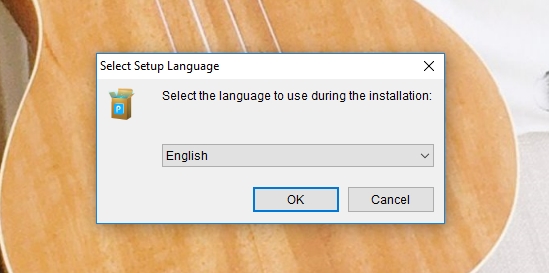
- Click “Next” to continue.
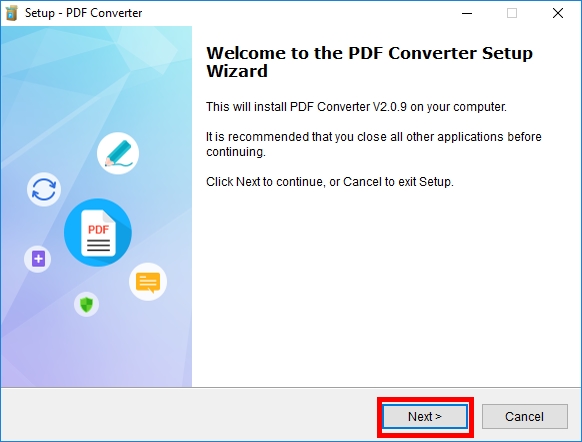
- Choose “I accept the agreement” and then hit “Next”.
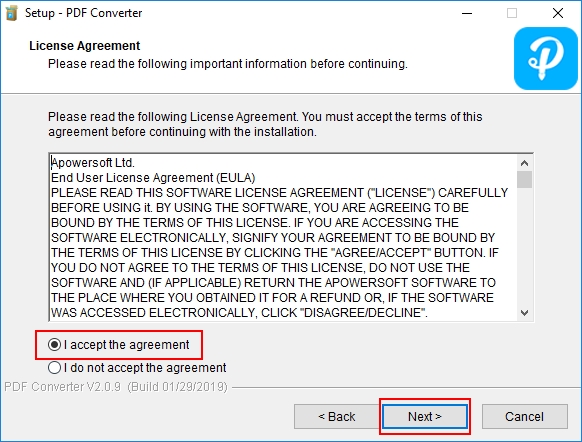
- Select where you want to install the PDF converter and then click the “Next” button.
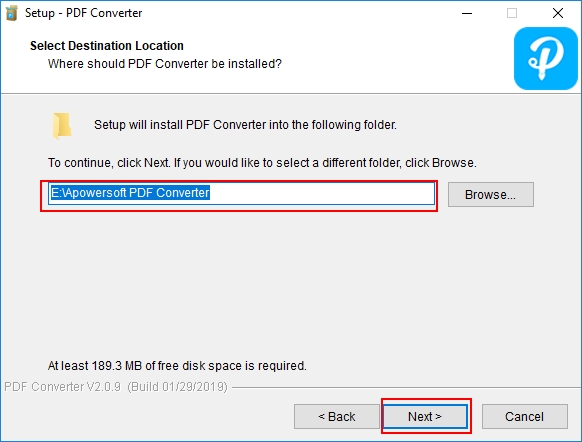
- Set the additional shortcuts options, hit “Next” and then “Install” to begin to install the program.
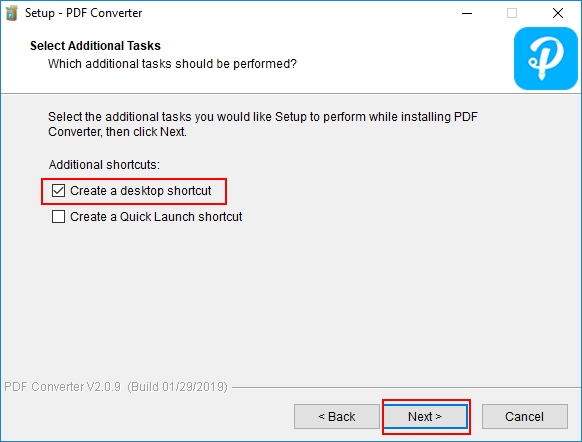
- Once done, you will see a window telling you the setup completes and you can click “Finish” to exit.

Mac
- Double click the .pkg file. You will see the installer interface, click “Continue”.
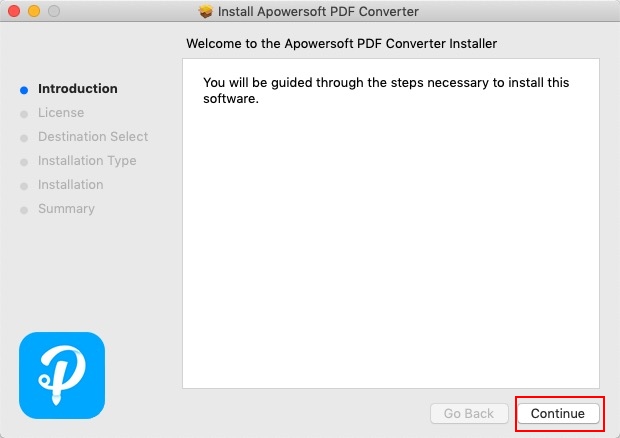
- Choose language and then continue to the next step.
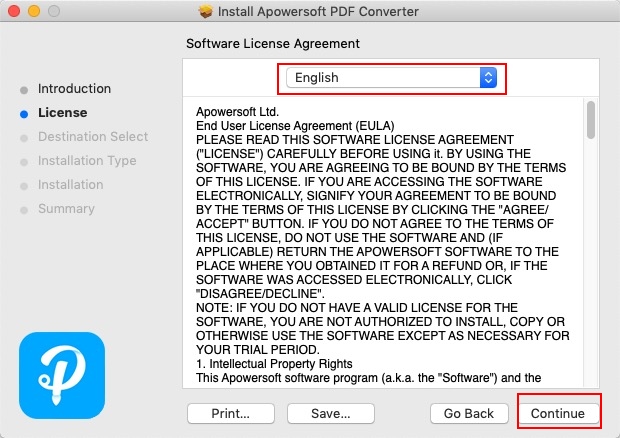
- You can see a notification asking you to agree the terms, choose “Agree”.
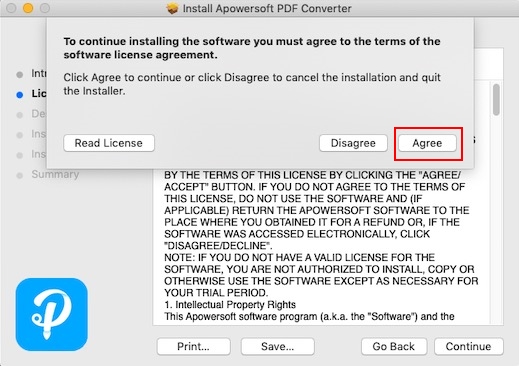
- After that you need to choose the install location, and then click “Install”.
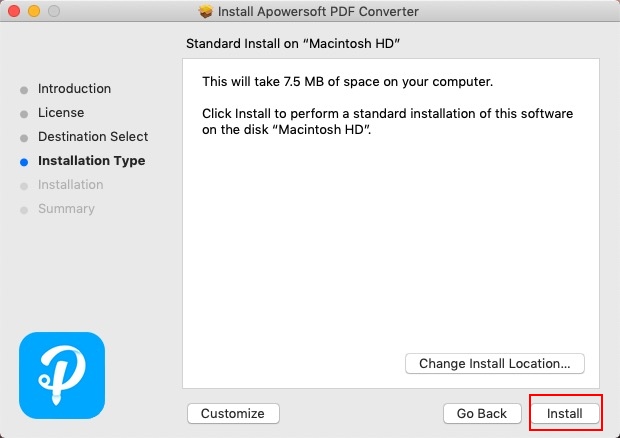
- Enter the password to start installation.
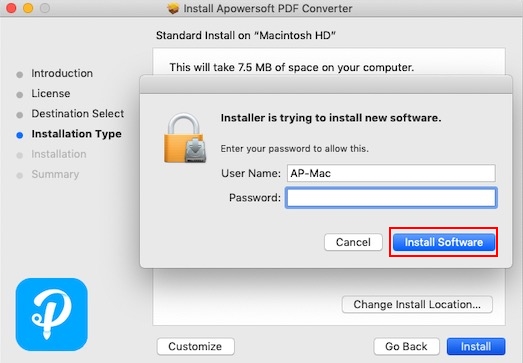
- When the installation completes, you will see the notification and then you can click “Close” and then start using Apowersoft PDF Converter.

Android
For Android users, when you tap the download button, you will jump to Google Play Store. Just hit “INSTALL” to get the program. After it finishes the installation, you can press “OPEN” to start using the app.
If you encounter any problem while downloading and installing Apowersoft PDF Converter, feel free to take a screenshot of where you have trouble with and send email to support@apowersoft.com, we will look into the issue and help you.
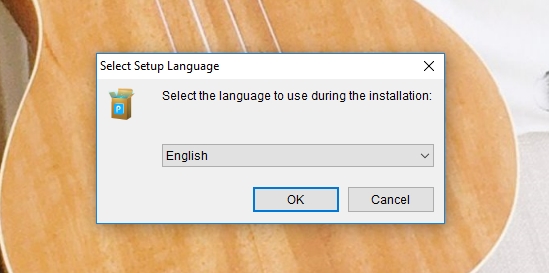
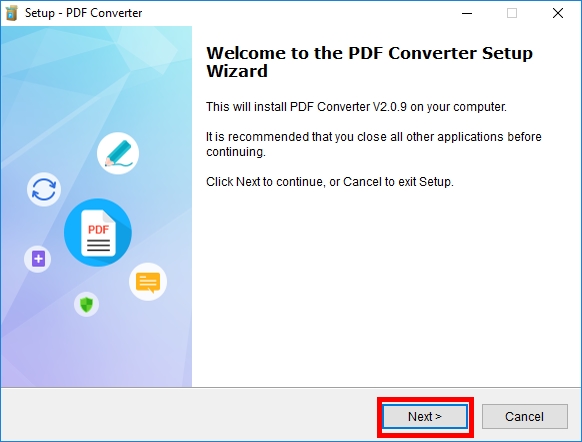
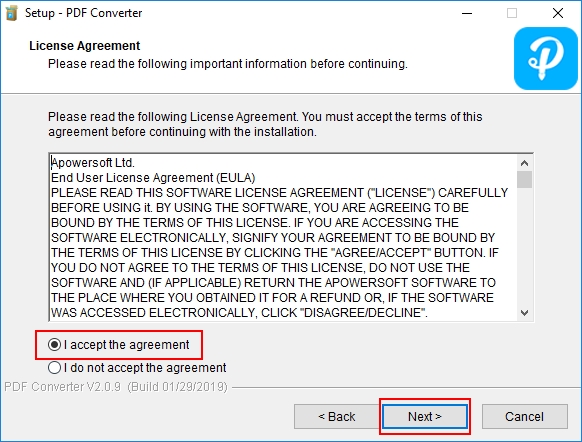
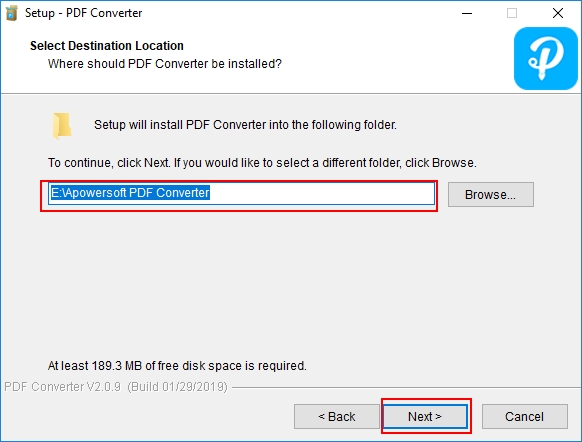
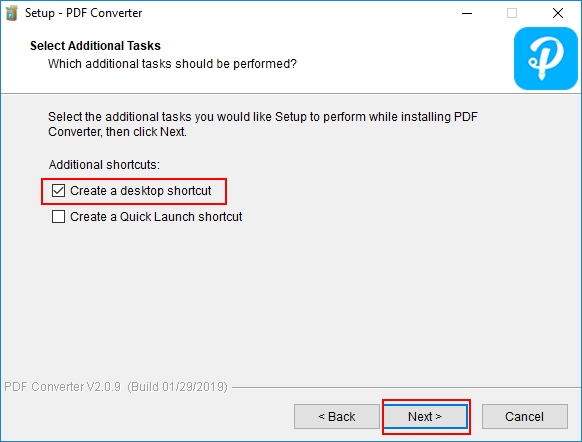
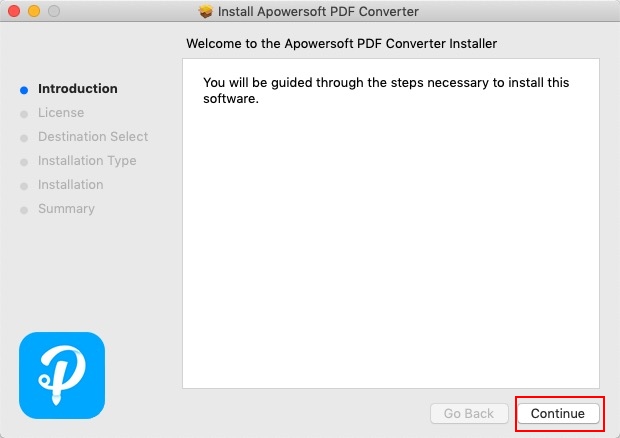
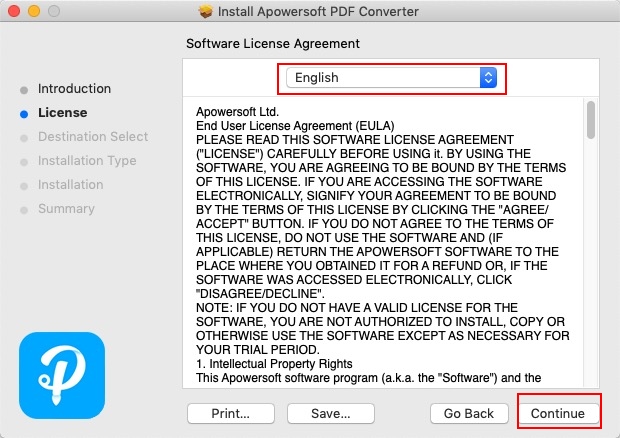
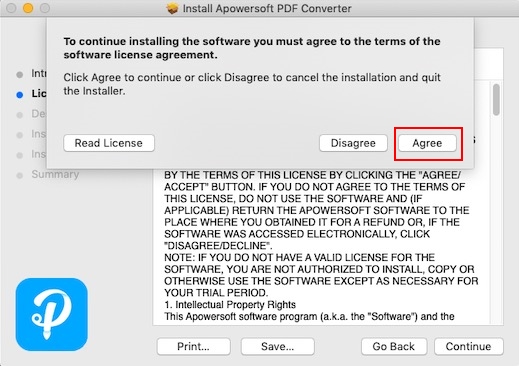
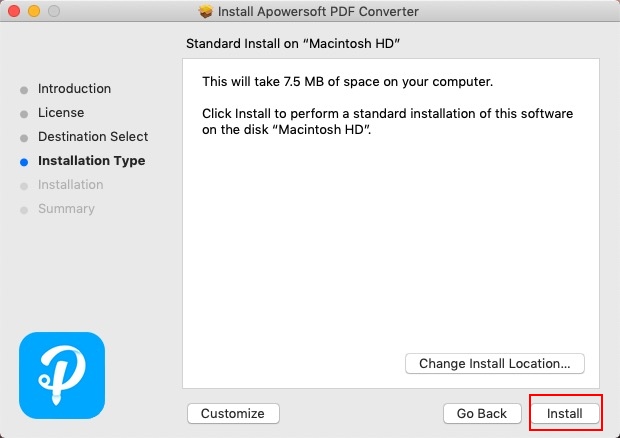
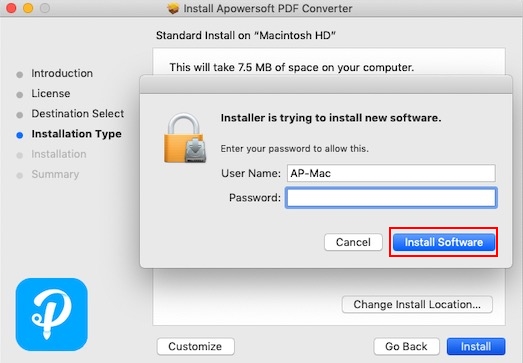
Leave a Comment