I want to watch an SD video on my HD TV, but the image shows a little unclear and the size is too small to fit the screen. I don’t know whether it is due to the low quality resolution or other causes. Now, I try to convert normal video to HD quality so as to make the video more exquisite and bigger on the screen. I have tried many ways but none of them satisfied me. Can anyone here help me out?
Workable Ways to Convert Videos to HD
According to your needs and the operating system of your computer, choose the preferred solution below.
Apowersoft Free Online Video Converter
Sometimes, you may want to upgrade the resolution up to high definition grade, such as 720p, 1080p or others. And it is easy to make that intention come true. You can use this normal to HD video converter to help you, which is a free web-based application with a neat interface that you could employ without need to learn.
- You can visit to the website of Apowersoft Free Online Video Converter first.
- Click “Add files to start” button, you’ll be directed to download Launcher.
- After you well installed it, a local folder will be opened to let you choose files to convert.
- Hit “Format” to select a preferred file type for your video from the list.
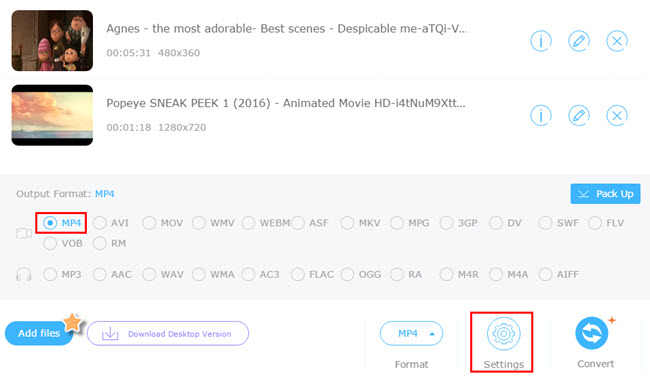
- Select 720P 1280*720(16:9) or 1080P 1920*1080(16:9) from “Settings” option. Click “Ok” to save the setting.
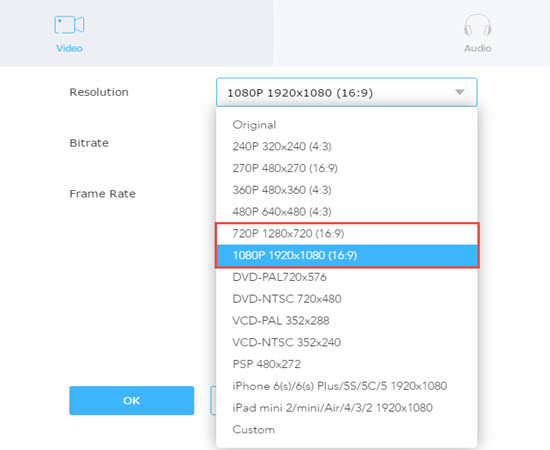
- Press “Convert” if you make sure all selections.
Tips: This one is a new released version. It abandoned Java applet because Google Chrome disabled its support to Java. The Launcher only works as a initiator to this online app. It is totally clean and safe. No need to worry about its risks to your files or system.
Video Converter Studio
You can have a try on a more advanced tool, Video Converter Studio. It supports to convert normal video to HD and you can use it to improve the quality by turn resolution up to 720p, 1080p or others under various formats, such as MP4, AVI, MKV, MOV, WMV, and many others. What’s more, the process is simple. You can download it to experience.
- Run the program after installation.
- Click “Add files” to load a video for conversion.
- Drop down “Profile” bar and choose a preferred resolution under a target format.
- Click “OK” to make sure your selection.
- Press “Convert” to start conversion and wait for the process ending. The processing will be finished soon.

Apowersoft Video Converter for Mac
If you use the Mac computer, it is suggested to utilize Apowersoft Video Converter for Mac to improve the quality of a video. This program is a powerful converter totally compatible with Mac OS. What’s more, beyond the function of conversion, the tool also supports to download videos. You could use the tool to download any favorite video online and then convert it to a preferred format.
Its operational process is also simple that you could proceed according to these step
- Install the software and run it instantly.
- click “Add” to upload a video. Pull down “Profile” bar and it will pop up format options.
- Choose target format with preferred resolution.
- Click “Convert” after confirming format selection, then wait for its completion.

The converter is convenient and hope it useful to you.
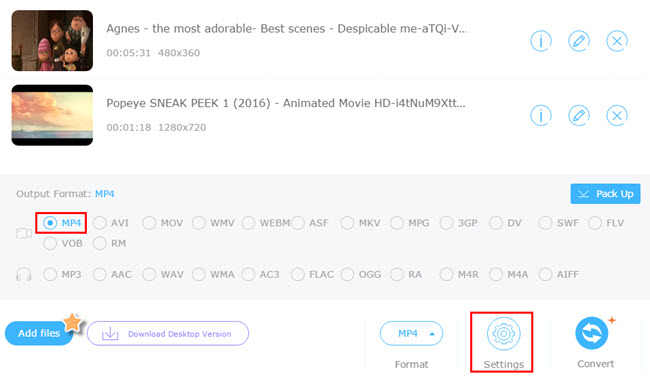
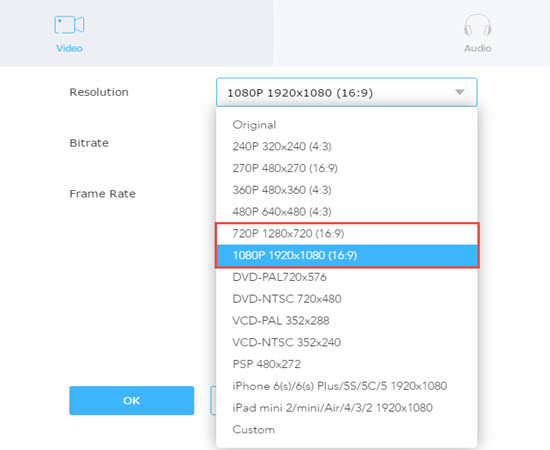

Leave a Comment