
If we have to view a small-sized iPad screen for a long period, we wonder if there is a way to display iPad on a big screen. When we need to share iPad photos or videos with family or friends, we will think how wonderful it would be if iPad screen could be displayed on PC. In daily life, there are so many situations where we need to display iPad on computer. Then we will wonder how we can manage to do so. Is there any way or app make it possible?
Glad to tell you the answer is yes. As long as you surf the Internet, you can find different similar ways to mirror iPad screen. With these tools, what you do on iPad is well streamed to the computer, so that you can watch videos, play games and demo apps on the big screen from your iPad.
Terrific ways to mirror iPad on computer
There are many ways available on the market to display iPad on a big screen, while this post will list out three good methods for you, so that you can display iPad on computer for demonstrations, simulations, explanations and showing examples etc.
Apowersoft Phone Manager
Apowersoft Phone Manager is specially designed to make a comprehensive management of your iPad. To be specific, this tool enables users to delete, backup, restore, and manage iPad data including messages, contacts, notes, photos, music, videos, apps and iBook. It is completely compatible with iOS and Android operation system. To learn how to display iPad on computer, get started with the following steps.
- Download this tool and connect iPad to computer through USB cable.
- Enter the Main Interface “My Phone” to see basic information about your iPad.
- Keep tapping on “Refresh screen” button to display iPad on PC.
- Click “Display in full screen” to sync iPad with a big screen.
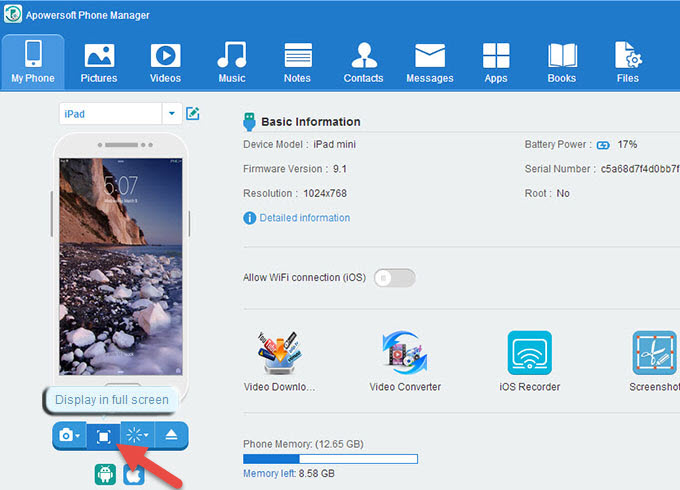
- Hit “X” for completion, back to “My Phone” and click “Disconnect” to disconnect your iPad.
Furthermore, this application can allow you to record the iPad screen along with the sound, which is very useful. Below shows the process.
- Launch the Phone Manager. Click “Tools” tab on the top of the interface. Open “iOS Recorder”.
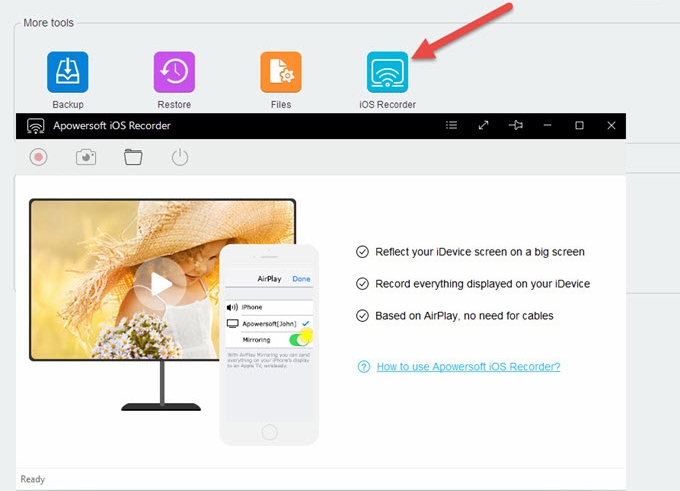
- On your iPad, swipe up from the bottom and tap “AirPlay”.
- When you see a TV screen icon, choose it and turn on “Mirroring”.
- Then your iPad screen will be mirrored to the computer. Click “Start recording” to record the phone screen. Or click “Screenshot” to take a screenshot. Under “Options” > “Recording settings” > “Audio input”, you can choose to record system sound, microphone or both.

Pros: Not only can it present the content without distraction in full screen mode, it also offers a button to take a screenshot in full screen. Besides, this program is made to connect two iOS or Android devices simultaneously. That is to say, you can easily transfer data between iOS devices and Android devices. It ensures no compromise of quality of the transferred content and it is risk-free so that you don’t need to worry about the leaking of personal information.
iTools
iTools is a free file or data manager which is served as a synchronous assistant for iDevices (iphone, ipad, ipod touch). Please note you must have latest version of iTunes installed for this to work. Using iTools to display iPad on PC, you need to take the following steps.
- Open iTools on the computer and connect your iPad through USB cable.
- Click “Desktop” and then tap on “Live Desktop” on the top of the screen.

- Keep your iPad activated and mirror iPad screen on computer.
Cons: One of shortages of iTools that users often complain is about the screen size. Although the screen on PC is larger than that on iPad, it is still not bigger enough to view it comfortably. Besides, when mirroring in full screen, you will find there is no option for you to exit, instead you have to click “Esc” on the keyboard to finish display in full screen mode.
AirServer
AirServer is a paid app which is compatible with a variety of AirPlay enabled third party applications. It’s a Mac/iOS application enables you to stream audio to your computer or iOS device from iTunes. You can also watch movies and play music or share photos with friends and family on a big screen. As for how to mirror iPad screen on PC, follow steps below.
- Launch this app on PC and swipe upwards from any screen.
- Tap Airplay to choose the receiving device.
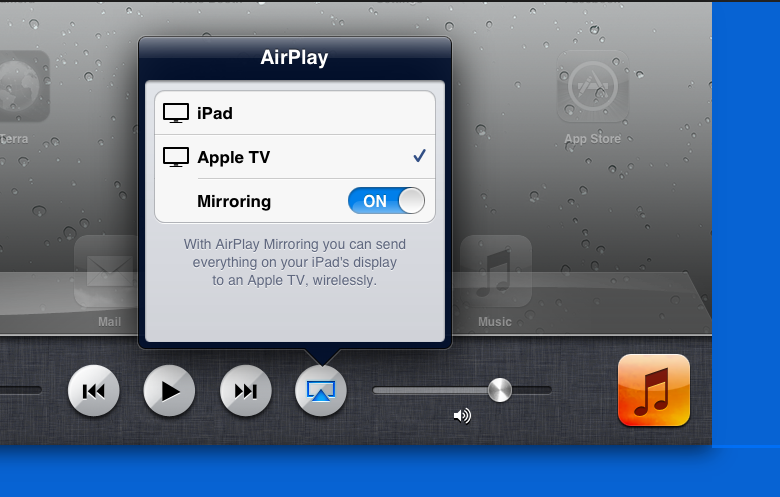
- Turn on the Mirroring switch for display.
Cons: This app is not completely independent, for it needs to make full use of Airplay to finish operation. It also asks for your personal email for activation. If you want to use it in long run but without charge, I suggest you should turn to other apps for a longer trial time.
Actually there are more methods on how to display iPad on PC, but when taking the comprehensive functions into consideration, three methods above would be good choices. If you are heavy user of iPad, Apowersoft Phone Manager would be the best choice fulfilling all your requirements, for it not only perfectly displays iPad on PC, but also make one-stop management of your iPad files.
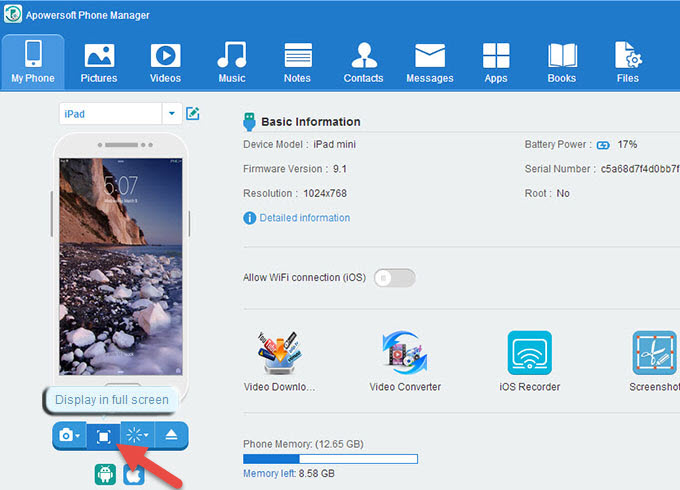
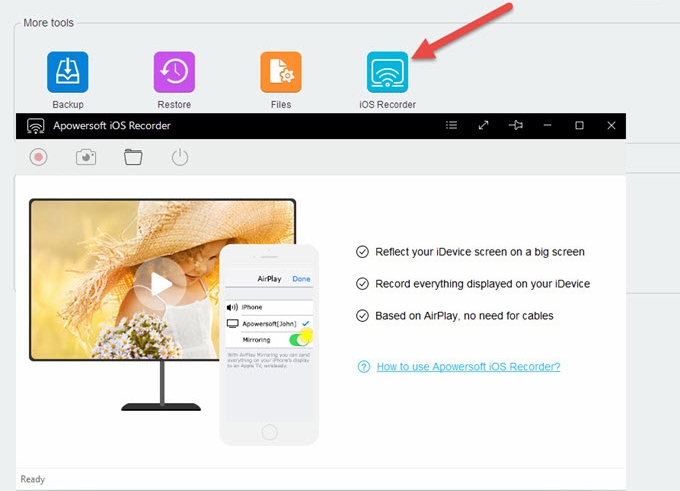

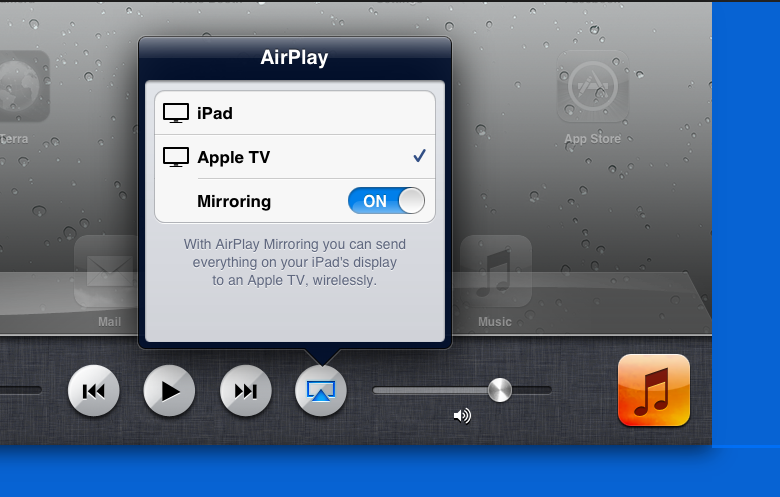

Leave a Comment