 Video streaming websites are very popular right now. From the old time favorite YouTube to new hosting sites such as Vimeo, Veoh, MetaCafe and more, they are filled with tons of videos that will surely interest you. You can watch full movies, TV series, special events, sports match, live streaming, tutorials, guides, education clips, documentaries and just about anything within few scrolls as well as clicks. Indeed, everything can be seen on the internet may it be for entertainment or educational purposes.
Video streaming websites are very popular right now. From the old time favorite YouTube to new hosting sites such as Vimeo, Veoh, MetaCafe and more, they are filled with tons of videos that will surely interest you. You can watch full movies, TV series, special events, sports match, live streaming, tutorials, guides, education clips, documentaries and just about anything within few scrolls as well as clicks. Indeed, everything can be seen on the internet may it be for entertainment or educational purposes.
Streaming videos online requires you to have a good internet connection. But what if you don’t have a fast internet connection at home and you want to watch videos smoothly? How about saving them for future references? Moreover, there are those who want to transfer videos into their portable media device so they could play them anytime and anywhere. Luckily, there are tools that can convert URL video without much of a hassle. As long as your online videos do have URLs which most if not all have, you can save them directly on your PC or device. Right after the jump check out three practical methods on how to convert any URL to video.
Best Ways to Convert URL to Video
Online Method: Apowersoft Free Online Video Downloader
If you don’t want to install anything on your PC, Apowersoft Free Online Video Downloader is the right software for you. With this video grabbing tool, everything is done within your browser. This tool is a convenient application that lets you convert URL to video free with no memberships or registrations required. There is also no limitation of usage so you could grab videos as many as you want. To use, simply:
- Copy the URL of the video you want to grab and paste it on the space provided.
- Click download and you will be presented with different format options.
- Right click the video format you want and save it on your hard drive.
- You can alternatively click “download” and choose “save link and target as”.
This web application is readily to use on this page.
Apowersoft Free Online Video Downloader is additionally equipped with advanced search engine that you could use to directly search videos. This software offers 3GP, MP4, FLV, WMV, and WEBM formats but if you want other media formats not supported by free video downloader app, you could however use Apowersoft Online Video Converter to make modifications. It is equally free and requires no installation or memberships.
Method for Windows users: Apowersoft Video Download Capture
Another great URL video converter is the Video Download Capture. This desktop application can download online streaming videos in various formats such as MP4, AVI, MKV, FLV and more. Also, it downloads live streaming and video chats. The great thing is that it offers a built-in video editing tool that you can use to merge, trim, crop, copy and add subtitle functions all in the same software. Similarly, you don’t need to use third party conversion tools if you wish to modify the file format of your video because Video Download Capture can convert it into any popular formats.
Video Download Capture cannot convert URL to video online unlike the aforementioned online application because it requires desktop installation. However, it is packed with tons of features that are really practical, efficient and nonetheless time-saving. It can download videos in blazing speed, support for more than 1,000 streaming sites, download and convert videos in batch. Even better, it can save videos up to 1080p HD quality.
There are three ways in which you can download and convert videos using Apowersoft Video Download Capture. Please download the software to begin the conversion task:
Way 1 – download video via URL
- Head on to download tab if you want to convert URL to video.
- Simply copy the URL address of the video and paste it on the space provided.
- Click “Add to download”.
- Select the right format and quality you want.
- Wait until the process is complete.

Way 2 – download via Automatic Video Detector
- Enable the automatic video detector by clicking it.
- Go to the website of the video you want to grab and play it.
- Video Download Capture will automatically download the video.
- Check the main window to see download progress.
- When done, it will automatically save your downloaded clip.

Way 3 – download video via Advance Video Recorder
- For downloading RTMP videos, click “Advance video recorder”.
- Copy the URL and paste it.
- Click “Go” and wait until downloading completes.

Method for Mac users: Apowersoft Video Downloader for Mac
For mac users, Apowersoft Video Downloader for Mac is a flexible tool that can download and convert URL to video. This software supports a wide variety of format such as MP4, WMV, FLV, 3GP, MOV, WEBM and more. Different resolutions are also offered from gadget compatible quality to HD resolutions 1080p or higher. With it, you can download multiple videos, edit clips, record screen activity and preview videos using its built-in media player.
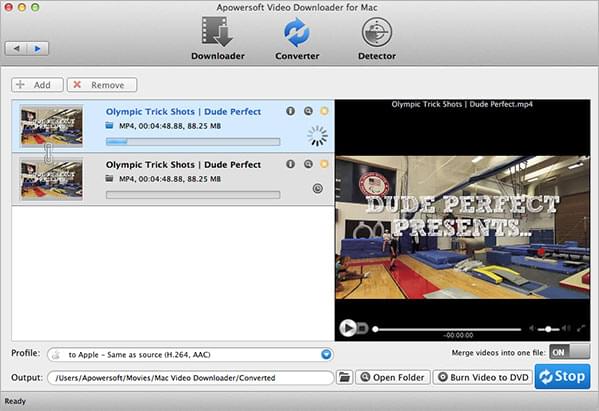
Convert URL Video to Any Formats You Like
With tons of media formats available as of the moment, choosing the right one is indeed a big challenge. Remember that if you are presented with different video formats, selecting the appropriate extension truly depends on what you want. For easy perusal and basic knowledge, below are some of the most popular formats frequently converted together with URL.
Convert URL to MP3 – developed by Moving Pictures Experts Group, mp3 is widely used for audiobooks and music files. It has bitrates from 128 to 256 and is usually small in size perfect for portable media devices. By converting URL to MP3, users can put the sound tracks of their favorite videos onto portable player for enjoying on the go.
Convert URL to MP4 – short for MPEG-4, MP4 is commonly used for video sharing sites in the internet. Moreover, this file extension is widely supported by Apple, Windows, Linux and all others.
Convert URL to MOV – MOV is a file format developed by Apple but compatible to both Mac and Windows computers. They are usually seen on HQ movies, full length clips, online videos and more. Since it is the most compatible format for Mac os, you have great demand for URL to MOV conversion.
Convert URL to WMV – developed by Microsoft, WMV is widely used for online streaming applications. They can be small or large files which mean WMVs are flexible as well as manageable. By converting URL to WMV format, it is especially useful for windows users to play videos smoothly on Windows media player.
Convert URL to AVI – short for Audio Video Interleave, AVI is developed by Microsoft and uses less compression than others. While playable to almost all media players, AVI files are generally restricted with 2GB size limit. It is also the reason why most of users like converting video link as AVI.
Convert URL to 3GP – this format stands for 3rd Generation Partnership Project. Compare to others, this media format is the most mobile-friendly since they come on very small sizes perfect for cellphones and portable media players. As soon as you save URL as 3GP, you can enjoy videos offline on your mobile devices.
Convert URL to FLV – FLV means Flash Live Video and is developed by Adobe. They have a very high file compression rate that is why they retain video quality even in low sizes. FLVs are widely used on the internet such as streaming sites and blogspots. Given this, users who want to post video on the web may need to convert the video URL into FLV.

Leave a Comment