 Recently, a huge scandal took Hollywood stars like Jennifer Lawrence, Rihanna, Kate Upton, and many others in big disgrace. Nude photos of them reportedly surfaced online and while there were efforts to take these pictures down, a big number of online viewers had already shared or saved these private snapshots. According to the news, these photos came from the hacked iCloud accounts of the stars. Yes, most of these Hollywood beauties are pointing fingers towards Apple’s weak iCloud security.
Recently, a huge scandal took Hollywood stars like Jennifer Lawrence, Rihanna, Kate Upton, and many others in big disgrace. Nude photos of them reportedly surfaced online and while there were efforts to take these pictures down, a big number of online viewers had already shared or saved these private snapshots. According to the news, these photos came from the hacked iCloud accounts of the stars. Yes, most of these Hollywood beauties are pointing fingers towards Apple’s weak iCloud security.
Although controversial, using iCloud to back up your iPhone is a convenient way. With this technique, you don’t need USB cables nor connect your device on PC, everything can be set automatically by simply toggling a button. Using iCloud to backup is very easy, all you need to do is to turn on your Wi-Fi and go back to “Settings” and tap “iCloud”. You can finish the process simply by tapping “Storage and backup”. Though CEO Tim Cook denies the flaw of servers, a part of users are worrying about the security to backup via iCloud. If so, there’s even a way to keep your data more safely. Read on to learn more.

How to backup iPhone
1. Traditional way – use iTunes
2. Recommended and safe way – Phone manager tool
3. Fast way – online tool
1
Backup iPhone to iTunes
You can use the ever handy iTunes to backup all the contents saved on your phone. These include your notes, photos, application settings, accounts, wallpapers, profiles, maps, call history, messages and more. To backup iPhone 5s and other models of iPhone using iTunes, all you need to do is:
- Make sure that you have the latest version of iTunes running on your PC.
- Connect your iPhone to PC using USB cable.
- Open up iTunes.
- Head on to the left pane and click your iPhone.
- Control panels will show up on the right and click “summary” tab on top.
- Scroll down the middle and hit “Back up now”.

2
Use Apowersoft Phone Manager
The mere fact that online storages are getting bad reputation nowadays, given this, it is still best to back up iPhone to your local disks. This way, rest assured that your files are safe no matter what since their files are not placed on internet, leaving no chance for anonymous to access them. One great program that you can use is the Apowersoft Phone Manager. Aside from efficient and secure backing up of files, this software can also transfer files, manage multimedia contents, take phone screenshots, restore files from backups, display mobile screen to PC in real time and many more. This software can backup iPhone 5s/5/4s/ 4 and all other series of iOS gadgets including iPads and iPods. Furthermore, the tool supports android devices. Simply install the program on your computer and follow the guide:
- Connect your iPhone to PC using USB cable.
- A dialog box will pop up on your iPhone and make sure to choose “Trust” the application.
- On the main interface of the software click “My phone”
- Under the device icon on the left pane click “Backup”.
- Choose all or selected files you wish to backup and wait until process completes.
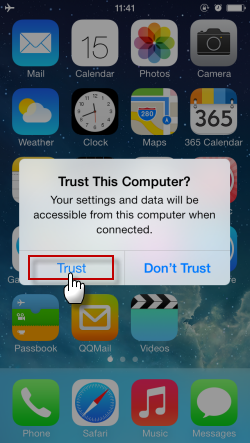

Tips: If you want to backup pictures only, you can simply tap “Pictures” on the main interface, and then select part or all of pictures for exporting to your PC.

3
Use Phone Transfer
For those who wish to back up iPhone to computer but don’t want to install additional programs, you can use this free online tool called Phone Transfer. The beauty of using Phone Transfer is that you don’t need to install anything on your mobile or PC, the transferring process is done online but your files will remain safe on your hard drive. Additionally, it comes free so you can use it over and over again. With Phone Transfer you can backup all your videos, photos, music, books, memos, podcasts, messages, contacts, applications and all others really easy. Phone Transfer supports all versions of iPhone, iPad and iPod. To get the ball rolling just:
- Visit the website and click “Launch application”.
- When the notification pops up and click “Allow and remember”.
- Once the program loads completely, connect your iPhone to PC with USB cable.
- On the left pane, select the files you wish to backup by clicking the appropriate category.
- Simply click the “Export” button located on top to directly save files on your computer.
- You can even use Phone Transfer to create iTunes backup.

Really there’s no excuse for users who don’t know how to backup their iPhones. The three techniques discussed above are all easy to follow, simple and very much efficient. Depending on your needs as well as wants, you can backup files on the cloud or straight to your computer . With these methods, no more lines such as “it is complicated to backup my iPhone” or “I don’t have the right tool/program for backing up my device”.
Backups are usually carried out to prevent losing ofdata. Saved backups can also be used to restore lost files in the unlikely event of accidental reformat. Most users would say “I don’t have the time and knowledge to backup my iPhone”, yet the above ways can make it done easily.

Leave a Comment