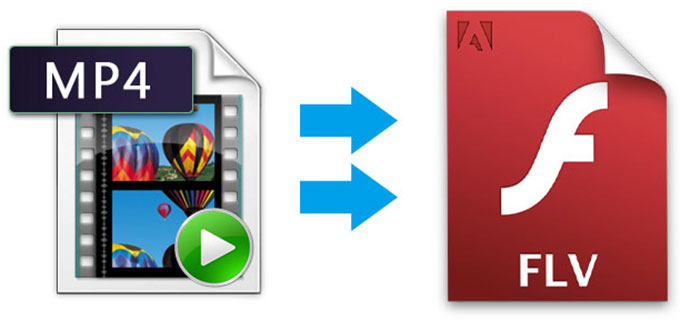
As one of the most popular video formats, MP4 features wonderful definition that is close to original DVD video quality. Also, this type of file is capable of storing other media data like subtitles, still images, object and scene description. Benefiting from these advantages, MP4 format has been widely used in storing audio and video data. However, MP4 is a relatively uncompressed video format, which usually makes the file size huge.
Comparing with MP4, FLV features smaller file size which makes it easier for sharing. Presently, most of video sites adopt FLV file to present the online streams, because it takes little resource in computer and network. People can view and download FLV video smoothly even with poor network. Therefore, FLV would be a nice alternative to MP4 in the terms of sharing and file size. In the following parts, you will learn how to convert MP4 to FLV easily.
Online applications for conversion
i
Apowersoft Free Online Video Converter
This application is an absolutely free program that allows you to do conversion on webpage directly. It provides different audio and video formats for the output media files, such as MP3, WAV, FLAC, AAC, MP4, FLV, MOV, AVI, etc. Within a short while, the conversion task will be completed without quality loss. Apart from these basic functions, there’s a quick editor equipped along with the online converter, which offers multiple options for you to adjust resolution, bitrate, stereo rate, trim video clips and many more. To know how to use this program to convert MP4 to FLV, you may check the steps below.
- Navigate to the site of Apowersoft Free Online Video Converter.
- Press the button of “Browse” to load local MP4 file.
- Choose “FLV” as the output format.
- Click “Convert” button to choose desired saving path and start the task.
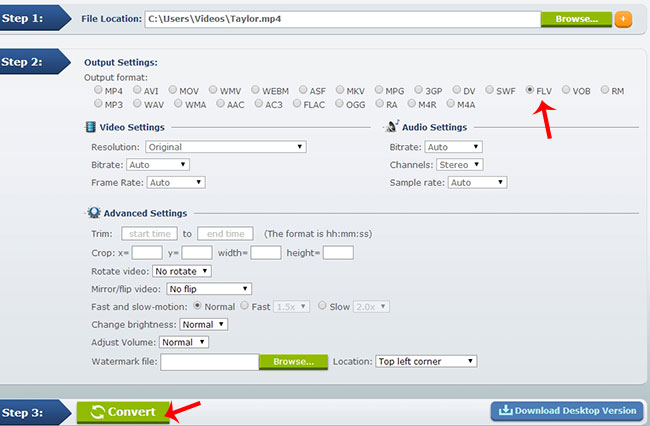
ii
Free Online File Converter
Free Online File Converter is a famous online program for converting different types of file including, audio, video, picture, document, E-book, archive and so on. Meanwhile, if offers various formats for converting like FLV, MP4, MOV, AVI, etc. With this application, you can convert your file to any desired format with no quality loss. Its intuitive interface enables users to grasp operating tricks within several glances. You can also refer to the following guidance to turn MP4 to FLV video.
- Visit the site of this online converter.
- Drop down the menu of “Video converter” and choose the option of “Convert to FLV” then press “Go” button.
- Click “Choose File” to upload your local MP4 video file.
- Press “Convert file” to start the converting task.
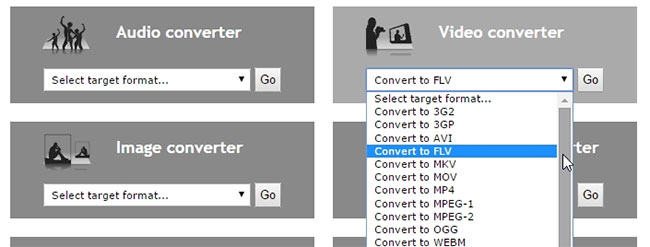
Beyond that, the online converting task may come to a halt when your network is not so good. To make up this issue, you may consider using the professional program.
Professional program for converting
Apowersoft Video Converter Studio
Apowersoft Video Converter Studio is a great tool to do conversion for media files. It provides tons of audio and video formats like MP3, AAC, OGG, FLAC, AVI, FLV, MKV and so on. This program can work as an effective MP4 to FLV converter which also features some other practical tools like video editor, video downloader, screen recorder and MV maker. There’re many editing options available in video editor, which enable you to trim, crop video clips, add watermark, subtitle for the video and even customize picture effects (such as brightness, contrast saturation and so on). You can do as follow to use this program.
- Download and install the converter on your computer.
- Launch the application and add MP4 file.
- Click “Profile” and choose “FLV” as the output format.
- Press “Convert” button to get start.
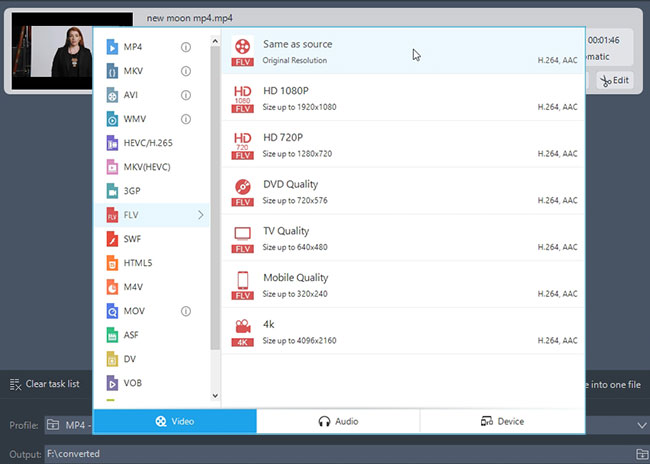
Summary
All the programs suggested above can do wonderful job for converting MP4 to FLV. However, the online tools may be unstable when the network speed is slow. It’s recommended to use Apowersoft Video Converter Studio when viewing these tools generally. The converting utility and the other additional functions are quite useful.

Leave a Comment